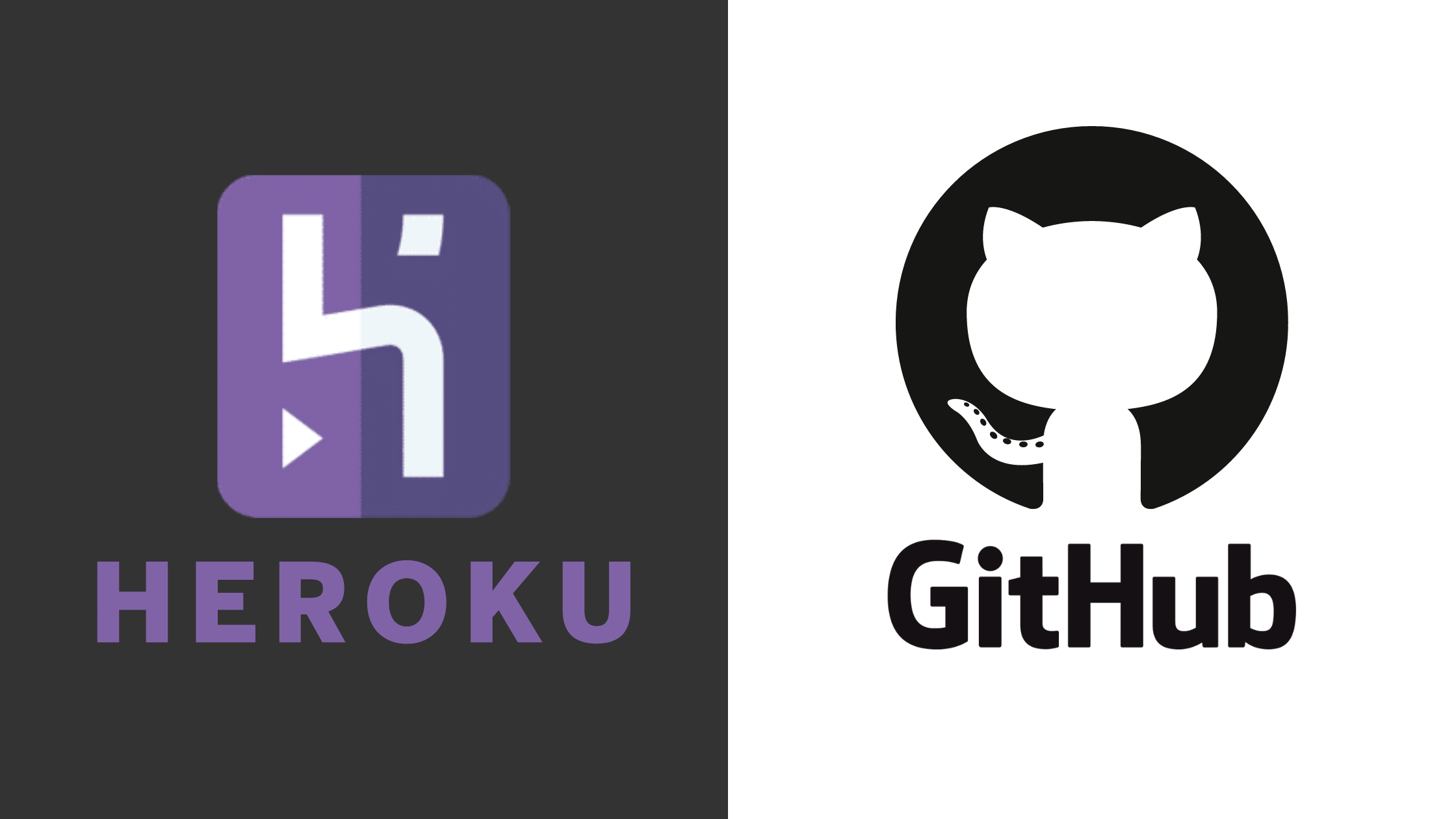Getting Started with Heroku
Heroku is a simple to use system allowing you to deploy servers in a variety of languages. It is owned by SalesForce.
About
This post will cover how to setup a simple Node.js server and deploy it to Heroku.
Prerequisites
Here are some recommended prerequisite skills before you get started with Heroku:
- Ability to push a git repository to GitHub
- Signed up for Heroku and GitHub
- Know how to set up an express application in Node.js
Steps
Here are the steps for creating and connecting the server:
1. Set up application
Create a new directory named sample-heroku-app:
mkdir sample-heroku-app/
cd sample-heroku-app/Then, initialize NPM and install express:
npm init -y
npm install expressCreate a new file called index.js:
const express = require('express');
const app = express();
app.get('/', (req, res) => {
res.send('Hello world');
});
const port = process.env.PORT || 1455;
app.listen(port, () => {
console.log('Listening on :' + port);
});-
#1. Over here, we are importing
expressand creating a new application. -
#4. This creates a new router that listens for requests on the
/path. When a request is recieved, it returns"Hello world" -
#8. In Heroku, the
PORTenviorment variable is set to the port that has to be listened to. Over here, we are listening to1455if there is noPORT(development) -
#10. This makes the application actually listen for any requests and logs the port listened to
Now let's test out our application:
node index.jsOpen up localhost:1455 and you should see "Hello world"
displayed on the screen.
By default, Heroku calles npm start when it runs our application. Let's set up
this script to just run index.js:
npm set-script start 'node index.js'Our application is now set up! We can run it on the development enviornment, now let's set it up for the production enviornment.
2. Create a new repository
Run the following commands to initialize our repository and get it ready to be pushed:
git init
git commit -a -m InitNow, create a new repository in GitHub and call it sample-heroku-app.
To push our repository to GitHub, run:
git remote add origin https://github.com/{USERNAME}/sample-herokuapp.git
git push3. Create the dyno
To create the dyno, click on New > Create New App.
Enter the name as sample-heroku-app-{YOUR_NAME}
Now, go underneath Deploy and click on GitHub.
Search up sample-heroku-app and select it.
Scroll down and Enable Automatic Deploys and Wait for CI to pass before deploy.
Click on Deploy Branch.
4. Preview
After some time, the app should be published on {HEROKU_DYNO_NAME}.herokuapp.com.